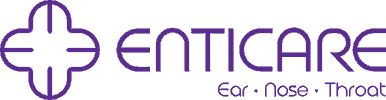Imagine a world where your Phonak Lumity hearing aids seamlessly connect to your smartphone, transforming them into powerful communication tools. Stream phone calls, listen to music, and control your hearing environment directly from your phone. Sounds pretty amazing, right? But before you unlock this world of possibilities, you need to pair your hearing aids with your device.
Pairing your Phonak Lumity hearing aids is a simple process, but it’s essential to do it correctly for optimal performance. Here, we’ll guide you through the steps, ensuring a smooth and successful connection.
Why pair your Phonak Lumity hearing aids with your smartphone? Here are just a few of the benefits you’ll enjoy:
- Effortless Streaming: Unleash the power of direct audio streaming. Enjoy crystal-clear phone calls, listen to music and podcasts, and even watch movies – all seamlessly delivered to your hearing aids.
- Enhanced Control: Take control of your hearing experience with the myPhonak app. Adjust volume, change programs, and personalize your listening preferences – all from the convenience of your smartphone.
- Improved Accessibility: Never miss a call again. Phone calls automatically stream directly to your hearing aids, allowing you to answer and have conversations hands-free.
- Personalized Experience: The myPhonak app provides access to a range of features designed to enhance your hearing experience. Track your listening history, monitor battery life, and even receive personalized hearing tips.
Now, let’s get down to the nitty-gritty: pairing your Phonak Lumity hearing aids. Here’s a step-by-step guide depending on your smartphone type:
Pairing with iPhone:
- Activate Bluetooth: On your iPhone, navigate to Settings > Bluetooth. Ensure Bluetooth is turned on (green slider).
- Put Hearing Aids in Pairing Mode: This depends on your specific model and battery type. Here are the two common methods:
- Rechargeable: Simply place your hearing aids in their charging case and remove them again. This automatically activates pairing mode.
- Battery-operated: Open and close the battery door of both hearing aids. This triggers pairing mode.
Select Hearing Aids: In Bluetooth settings, your iPhone should detect your Phonak Lumity hearing aids under “Other Devices.” Select the hearing aid name (usually “Phonak Lumity”). You might hear a confirmation beep from your hearing aids if successful.
Pairing with Android Smartphone:
- Activate Bluetooth: On your Android phone, navigate to Settings > Bluetooth. Ensure Bluetooth is turned on.
- Open myPhonak App: Download and install the myPhonak app from the Google Play Store. Open the app and follow the on-screen instructions for pairing.
- Put Hearing Aids in Pairing Mode: Follow the same steps as outlined for iPhones (rechargeable or battery-operated).
Select Hearing Aids: The myPhonak app should automatically detect your Phonak Lumity hearing aids. Select the hearing aids and follow any additional prompts on the app for successful pairing.
Important Note:
- If you encounter any difficulties during pairing, consult your Phonak user manual or contact your hearing healthcare professional for assistance.
Pairing your Phonak Lumity hearing aids unlocks a world of possibilities. By following these simple steps and exploring the myPhonak app, you can enjoy a richer, more connected hearing experience. Don’t hesitate to reach out to your hearing healthcare professional for further guidance and support. Contact Enticare today for expert guidance at 480-214-9000 and let us help you find the best treatment course for your unique needs.